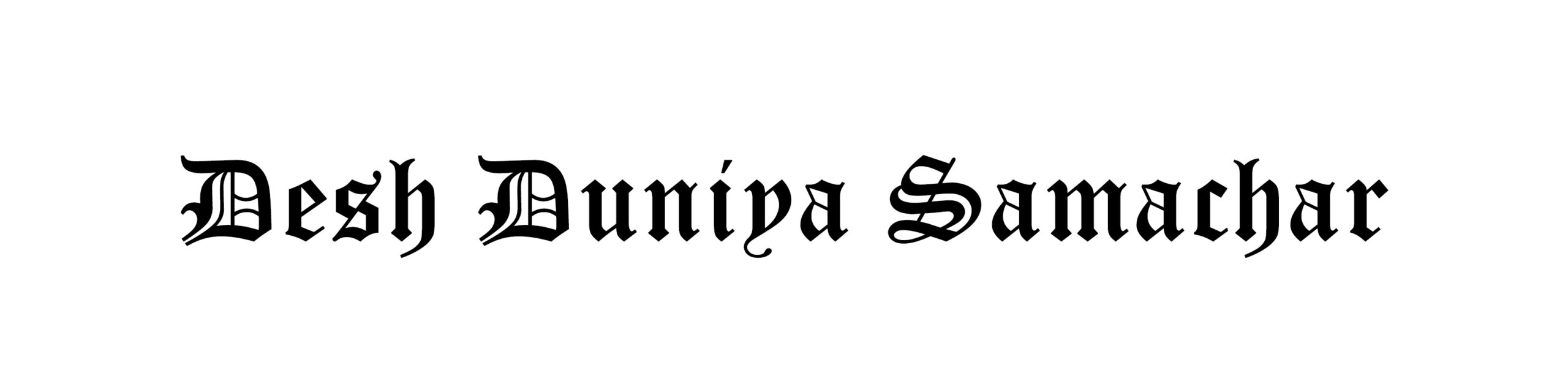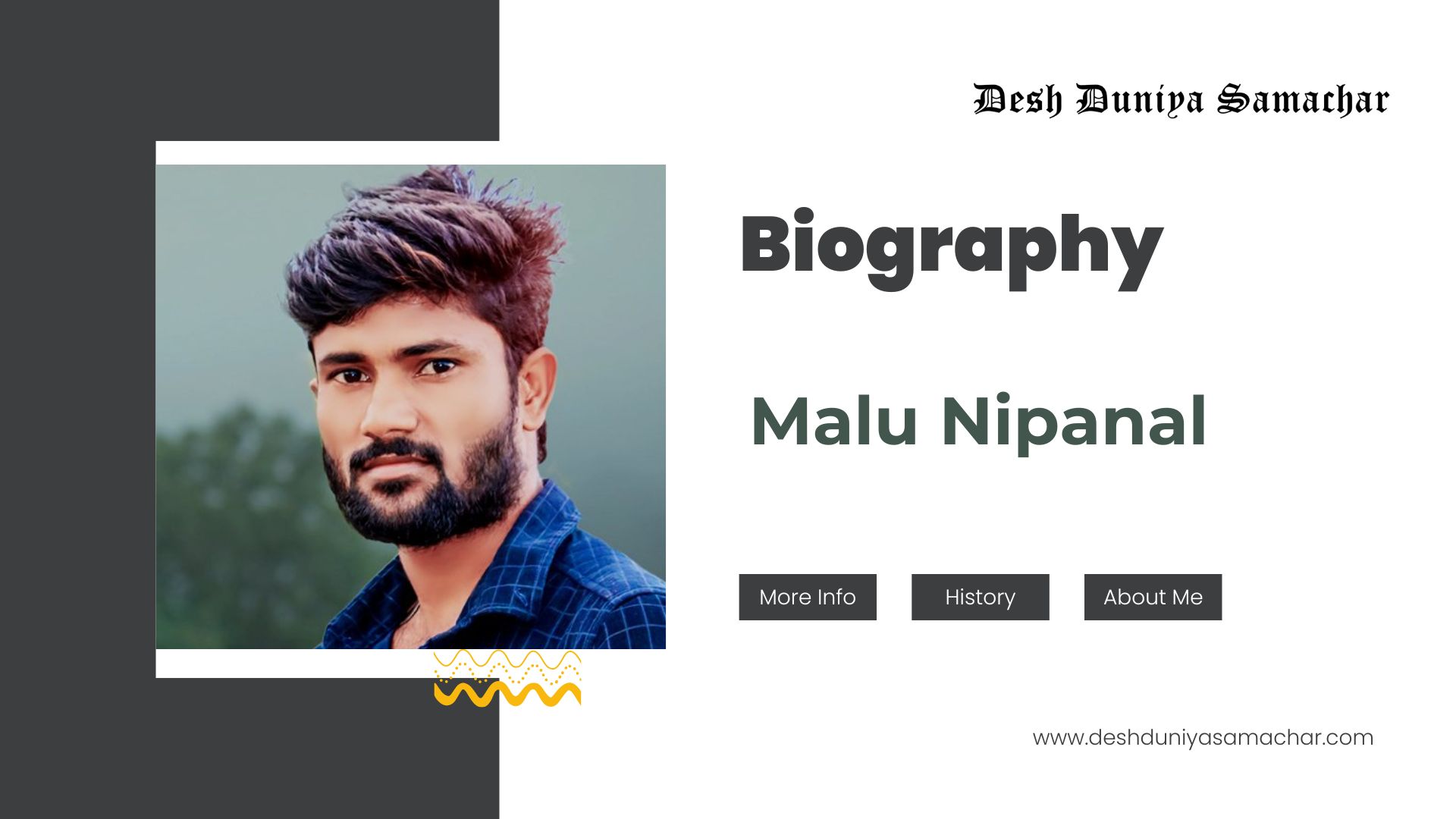Apple introduced a range of captivating and robust features to its iPhones with the launch of iOS 17 earlier this year. For those unfamiliar, iOS 17 not only provides transcriptions for voice messages but also allows users to record video or audio messages when a FaceTime call is missed. Additionally, it enables the utilization of NameDrop by holding your iPhone near someone else’s and initiates instant SharePlay sessions by bringing two iPhones close together, among other functionalities. These are just a few of the numerous practical features that iOS 17 brings to iPhones. Furthermore, iOS 17 includes a feature that automatically deletes One Time Passwords (OTPs) and Two-Factor Authentication (2FA) codes after usage, enhancing the security of digital transactions.
This feature proves particularly valuable for individuals engaged in frequent online transactions, significantly bolstering the safety of digital interactions. Below is a step-by-step guide on how to enable this feature on your iPhone. Before diving into the steps, ensure your iPhone is eligible for the iOS 17 update by checking it against the list of supported models:
iPhone models eligible for iOS 17:
- iPhone 15
- iPhone 15 Plus
- iPhone 15 Pro
- iPhone 15 Pro Max
- iPhone 14
- iPhone 14 Plus
- iPhone 14 Pro
- iPhone 14 Pro Max
- iPhone 13
- iPhone 13 mini
- iPhone 13 Pro
- iPhone 13 Pro Max
- iPhone 12
- iPhone 12 mini
- iPhone 12 Pro
- iPhone 12 Pro Max
- iPhone 11
- iPhone 11 Pro
- iPhone 11 Pro Max
- iPhone XS
- iPhone XS Max
- iPhone XR
- iPhone SE (2nd generation or later)
How to enable auto-delete for OTPs and 2FA codes on iPhone:
- Download and install iOS 17 on your iPhone by following these steps:
- Open the Settings app.
- Scroll down to General Settings and tap it.
- Select Software Update.
- Tap Download and Install.
- Once your iPhone has restarted, follow these steps to enable the auto-delete feature for OTPs:
- Open the Settings app.
- Scroll down and tap Passwords.
- Tap Password Options.
- Turn on or off the Clean Up Automatically toggle button.
Now, your iPhone is configured to automatically delete OTPs and 2FA codes after usage, enhancing the security of your digital transactions.